FAQs
PC Healthstop
Have a computer-related question? We have the answer. Check out these FAQs and give us a call today for more information!
-
My computer won't turn on. What should I do?
- Check if the power cable is properly connected to both the computer and the power outlet.
- Ensure that the power outlet is functioning by plugging in another device.
- Try holding down the power button for 10-15 seconds to perform a hard reset.
If none of these steps work, it could indicate a hardware issue such as a faulty power supply or motherboard.
-
My computer is running slowly. How can I speed it up?
- Check for malware and viruses using reputable antivirus software.
- Delete unnecessary files and programs to free up disk space.
- Disable startup programs that are not essential.
- Upgrade your hardware components like RAM or SSD for improved performance.
- Consider reinstalling the operating system if the problem persists.
-
I spilled liquid on my laptop. What should I do?
- Immediately turn off the laptop and disconnect it from any power source.
- Remove the battery if possible.
- Dry the laptop thoroughly with a towel and let it air dry for at least 24 hours.
- Do not attempt to turn it on until you're sure it's completely dry.
- If the liquid spill is significant or if the laptop doesn't work after drying, seek professional help.
-
My computer keeps freezing or crashing. What could be the cause?
- Check for overheating by monitoring the temperature of your CPU and GPU.
- Update device drivers and operating system.
- Scan for malware and viruses.
- Test your RAM using diagnostic tools.
- Check for disk errors using built-in utilities like CHKDSK (Windows) or Disk Utility (Mac).
-
How often should I clean my computer?
Clean your computer's exterior regularly with a soft cloth to remove dust and debris.
Inside, it depends on usage and environment. For most users, once every 3-6 months is sufficient. Use compressed air to blow out dust from the fans, vents, and components.
If you're uncomfortable opening your computer, consider having it professionally cleaned.
-
Is it worth repairing an older computer, or should I buy a new one?
It depends on the extent of the repairs needed and your budget.
If the repairs are minor and the computer meets your needs, it may be more cost-effective to repair it.
However, if the repairs are extensive or if the computer is several years old, it might be wiser to invest in a new one, especially considering the advancements in technology.
Remember, if you're unsure about any repairs, it's always best to consult a professional technician to avoid causing further damage to your computer.

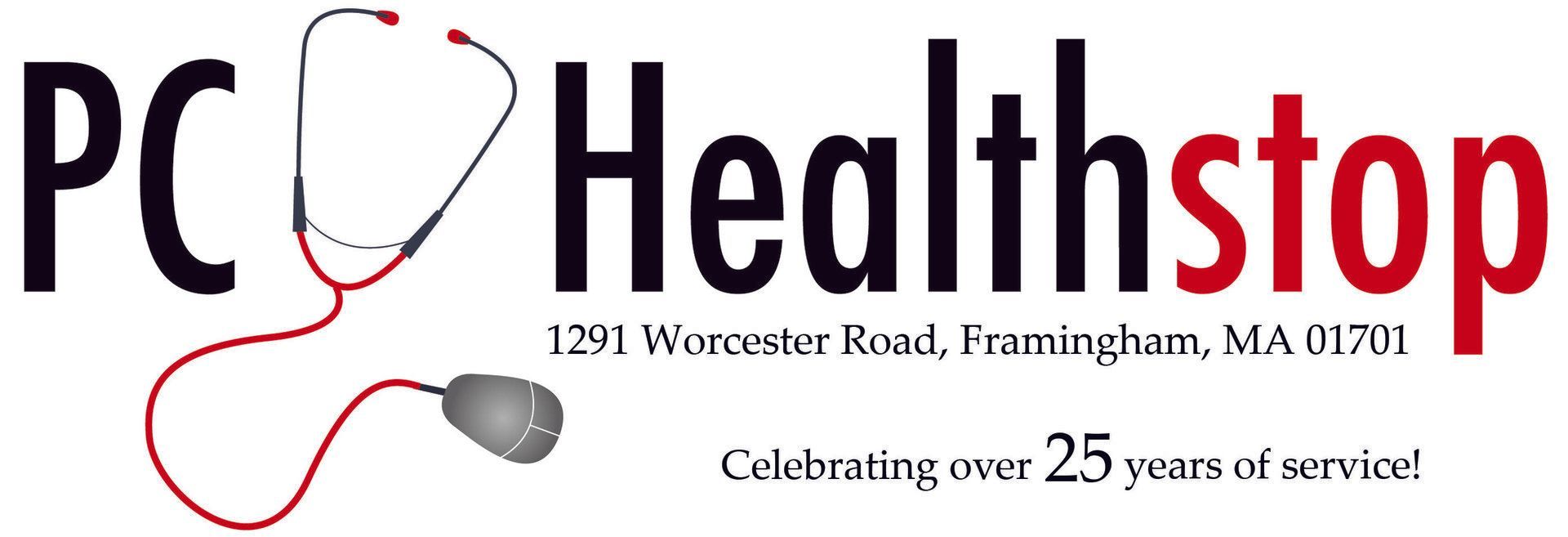
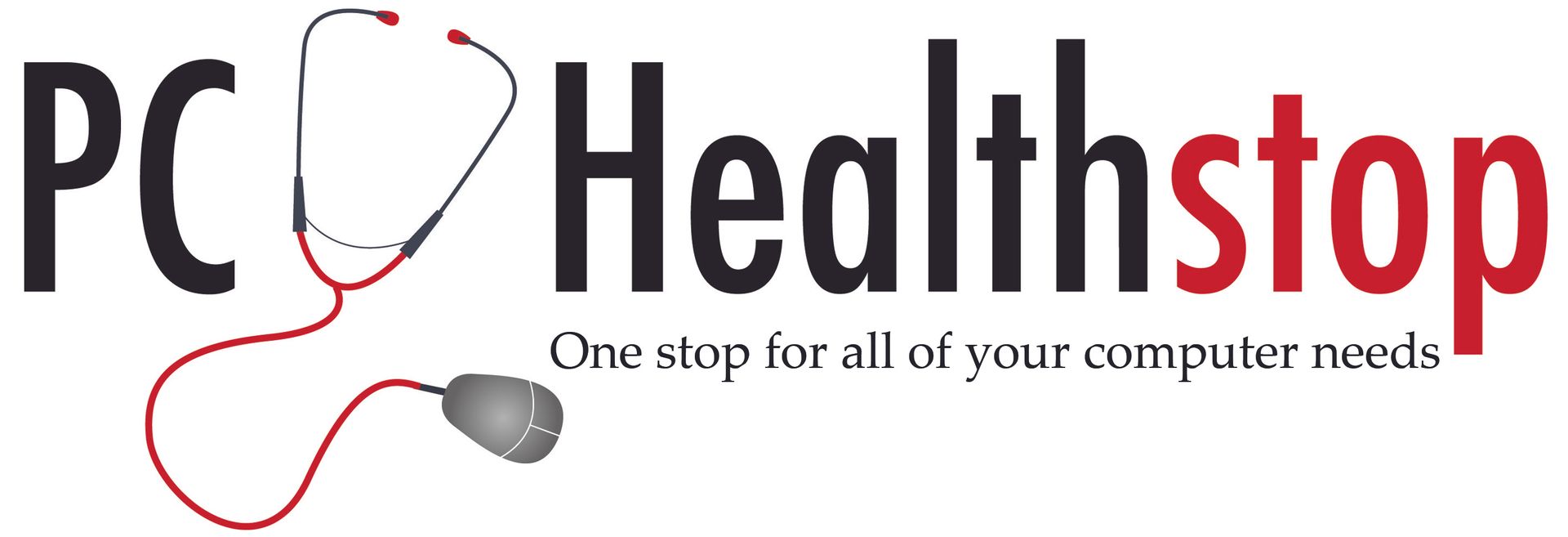
Share On: